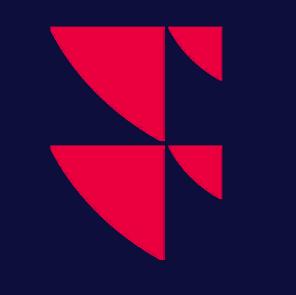Guide to trading
How to access
The "Trading" window is the main window for trading where you can see the full overview of all your orders, trades and the portfolios you have access to.
Open the main menu > "Tools" > "Trading" > and select your trading service.
The "Trading" window provides an overview of your portfolios, orders and trades.
Place an order
You can add an order in several ways:
- Select the symbol from a watchlist, market window, or overview window. Then press the <-> or <+> key on your keyboard. The <-> key is for sell orders and the <+> key is for buy orders.
- The second way is to right-click the symbol, then click "Trading" and then either "Buy" or "Sell".
Fill in volume and then click "Buy"/"Sell". - Another way to place a trade is by using the "Infront Click Trader". For more information, see Click Trading.
Supported order types
The program supports different order types depending on the exchange, asset class and trading service.
- Standard types: At market, Fill or Kill, Fill and Kill, All or nothing, Limit, Market to Limit, At Market and Kill
- Depending on exchange: Contingent, Flex, Interest, Best Possible, Funari
- Conditional orders
- Direct Market Access or Care Orders
- Request for Quote
Position keeping
You can have access to one or several portfolios. You can define your default portfolio or select a portfolio each time you place an order.
Each portfolio will give you an overview of all assets, limits and trading power.
Access to several portfolios
Depending on your trading account, you may have access to several portfolios. You can select between your different portfolios when placing orders.
It is also possible to retrieve account information for each individual portfolio.
Limits
Limits such as cash, trading power, shorting limits, credit limits and so on are defined by the account you are trading on. In addition, you can define your own limits in trading settings.
Basket trading window
The "Basket trading" window enables you to set default conditions or specify conditions for each order. For more information, see Basket Trading.
Slicing of orders (parent & children)
The program supports parent and child orders where you can either split an order to different accounts or to different brokers.
Trading algorithms
The program was developed to support trading on different algorithms provided by brokers. For more information, see Algo trading.
Smart orders
Some trading providers also support automatic trading a company on multiple exchanges, so called Smart orders.