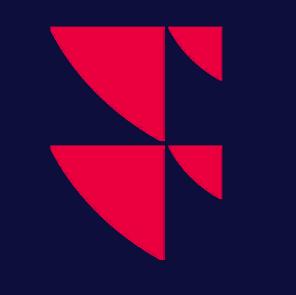Better look and feel on large and high-resolution screens
This version takes better advantage of modern large and high-resolution screens. Most screens today, if they are larger than 24 inches, or on a laptop, use higher resolution rendering of content.
Up until now, the terminal has been working fine on these screens as well, but it has relied on built-in resolution scaling in Windows that could result in somewhat fuzzy looking fonts and pixelated icons and images.
This new version implements native resolution scaling in the application itself (known as High-DPI support) that will make fonts much crisper, and icon and images look better.
Example – 250% scaling in old (8.6) left vs new (8.7) version to the right – notice the crisper fonts:
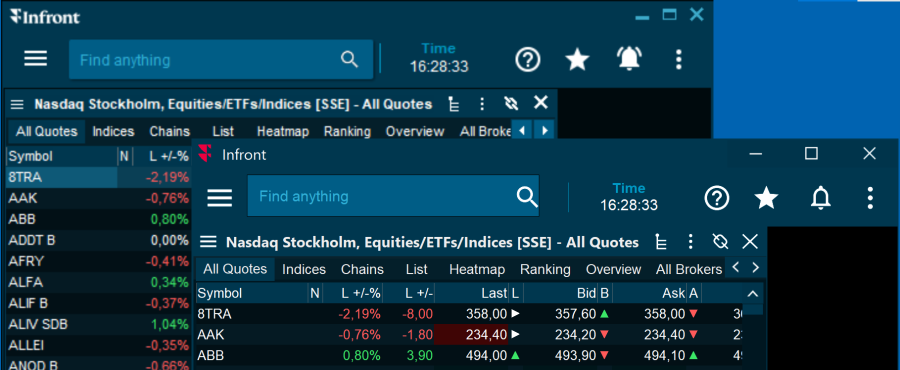
Some icons and graphic elements have changed slightly, but is generally similar as before.
Checking Windows screen scaling
You can most easily see if you have one or more screens that will have a significant quality improvement with the new version, by checking if Windows does scaling for you.
In Windows select Settings | System | Display. At the top you can see the monitors you have available on your system:
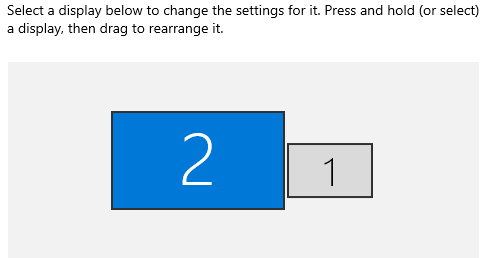
After having selected one of the monitors there you can see a bit below what scaling is applied for it:
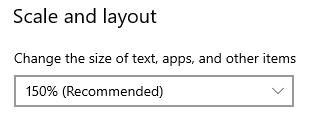
If it shows a value larger than 100% here, you have scaling and should see quality improvements in how the terminal renders its windows.
Scaling settings
By default, the terminal will perform native application scaling. If there should be any issues with it on your system, it is possible to turn it off with a setting – and returning to the Windows bitmap scaling of older versions.
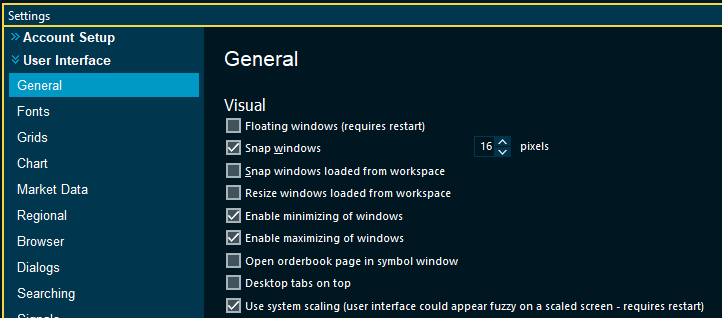
Scaling topics
While every effort has been made to make the new scaling logic work well for all cases and window types, there are some known scaling topics that it can be beneficial to know about.
In non-floating mode, it is recommended to keep the main window on a single screen – or only cover multiple screens if they all have the same scaling setting.
In non-floating mode, moving the main window between screens with different scaling can take some time (a few seconds).
It is a good idea to close down the terminal before changing resolution or scaling settings in Windows for one or more screens.