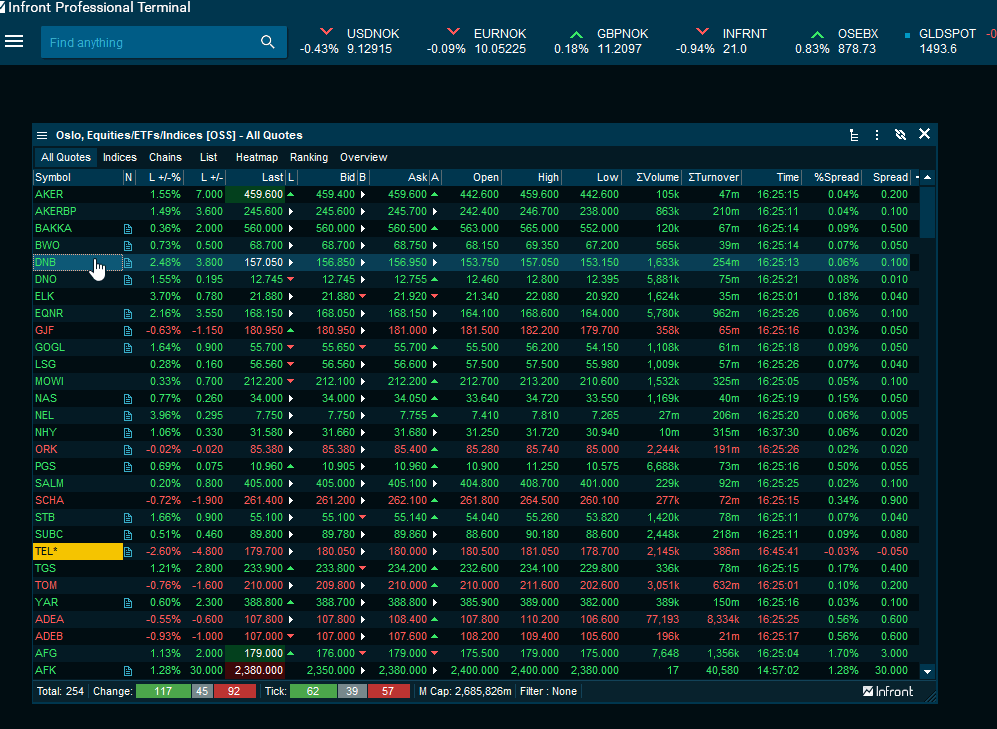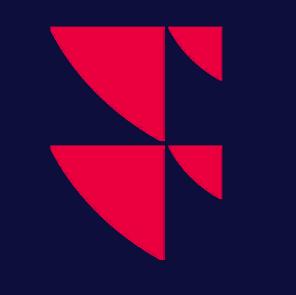Instrument Overview
How to open an Instrument Overview window for a specific instrument
- Right-click the instrument > select "Instrument information" > "Instrument Overview".
- Select the instrument > press <CTRL>+<Q> on your keyboard.
What is an Instrument Overview window
The "Instrument Overview" window is one of the most frequently used windows in Infront Professional Terminal. There is a lot of content packed into a small amount of space, separated by tabs.
Element | Description |
|---|---|
Overview | The "Overview" tab contains summarized information regarding price movements, performance and symbol information. |
Orderbook | For more information, see Orderbook. |
Details | Shows details regarding performance, trades information and fundamental information such as share cap (usually equal to market cap), segment, country and so on. |
Events | Shows relevant company events such as upcoming events in the company calendar, last dividend and rights issues. |
Estimates | Estimates provides actual results and consensus estimates from Factset. For Nordic markets, SME Direkt is also available. |
News | Shows news for the current symbol. Filter out news headlines and add alerts to get notified when certain headlines are published. |
Trades | Shows price movements (usually trades) and information regarding the trades such as trading venue, buyer ID and seller ID. You can also filter a trades list for specific volumes, prices, buyers, sellers, market codes and more. For more information about order types, see Order types. |
History | Shows historical price movements and statistics. Select a range of dates by highlighting the relevant rows. The statistics will automatically calculate for the period selected. If no period is selected, then the statistics will be based on the entire history of the symbol. |