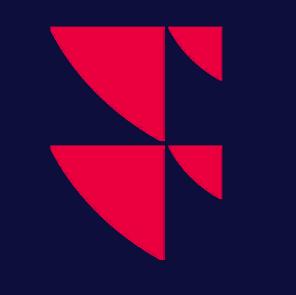How to Export Terminal Settings
Infront Professional Terminal versions 8.6.400 and newer include an Export Settings option to help users copy and setup the desktop application between different computers. On this page you will find a step-by-step guide on how to use the Export Settings tool.
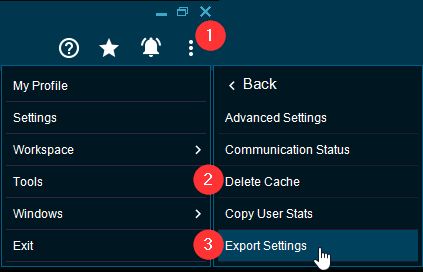
Click on the three dots in the upper right-hand corner of the terminal.
Click on "Tools" in the menu that opens.
Select "Export Settings" from the "Tools" menu.
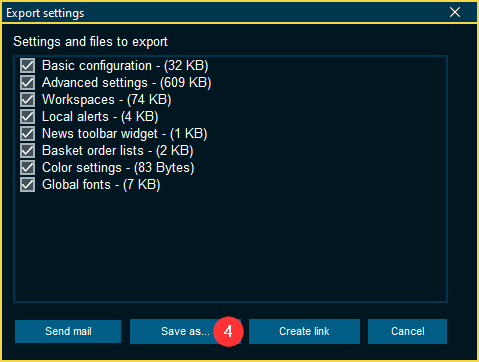
Click on “Save as…” to create a shareable .zip file containing the terminal settings and workspaces.
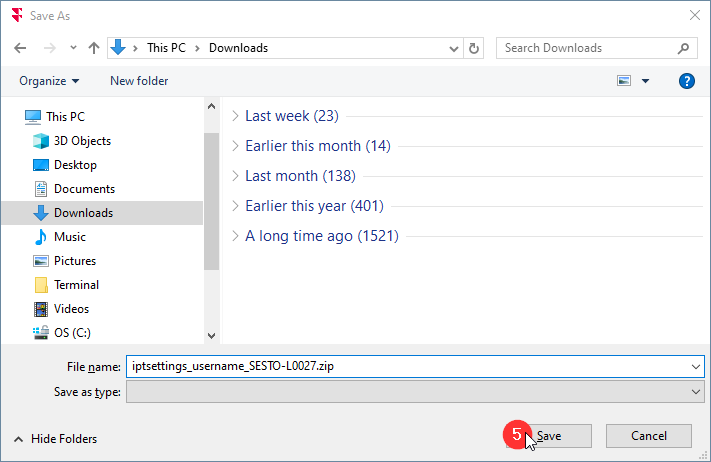
Choose the destination folder where you want to save the file and press Save to create the Settings.zip file.
Transfer the settings file to the target computer that the settings are being exported to. You can use email, cloud storage, or a USB drive for the transfer.
How to import settings
Launch the terminal application on the target computer where you want to import the settings.
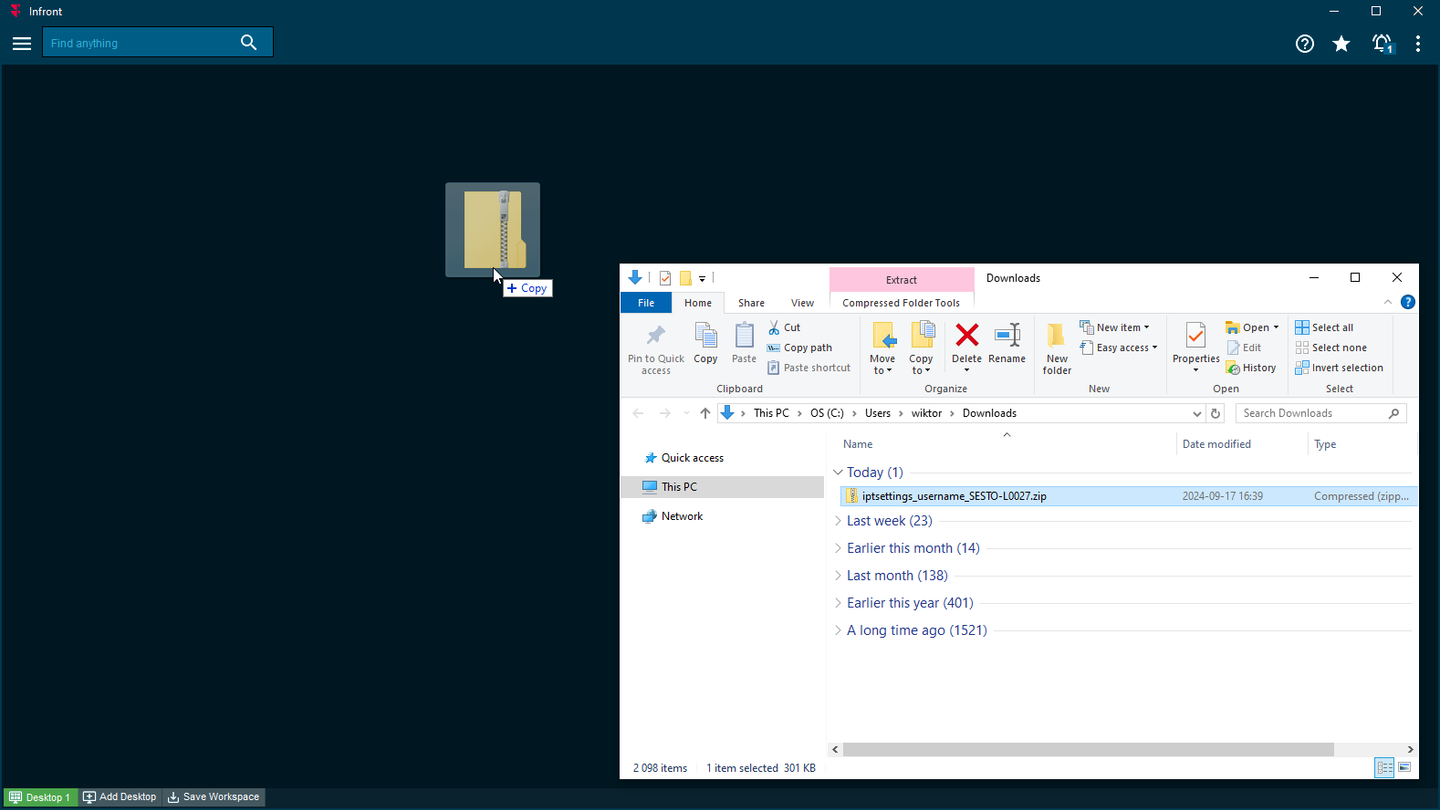
In the file explorer, locate the transferred Settings.zip file. Click and drag the file into the terminal window.
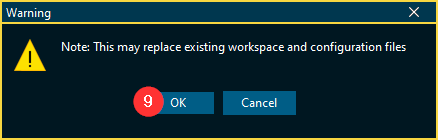
Press OK in the window that appears to import the shared settings.
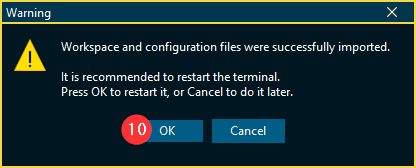
10. The following message will be displayed when the settings have been imported. Press OK to restart the terminal.