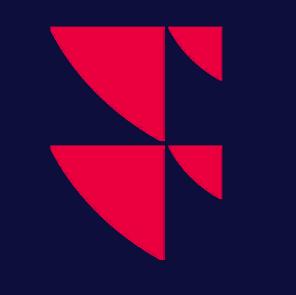Custom Columns
Custom Columns let you define your own calculations and display them as columns within market lists or watchlists. You can reference any available field for an instrument, combine multiple fields, or even compare different instruments. Once created, Custom Columns can be reused in any market list or watchlist.
Adding a Custom Column
Open the column selection - In a market list or watchlist, click the “+” (Add Column) button or right-click the column header and click on Select Columns in the menu.
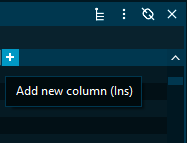
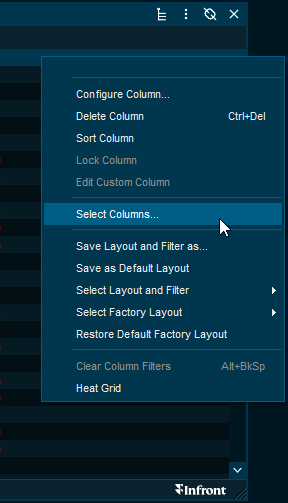
Search and add - In the list of available columns, search for Custom Column and add it to your list.
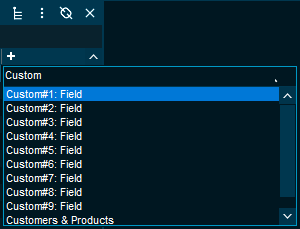
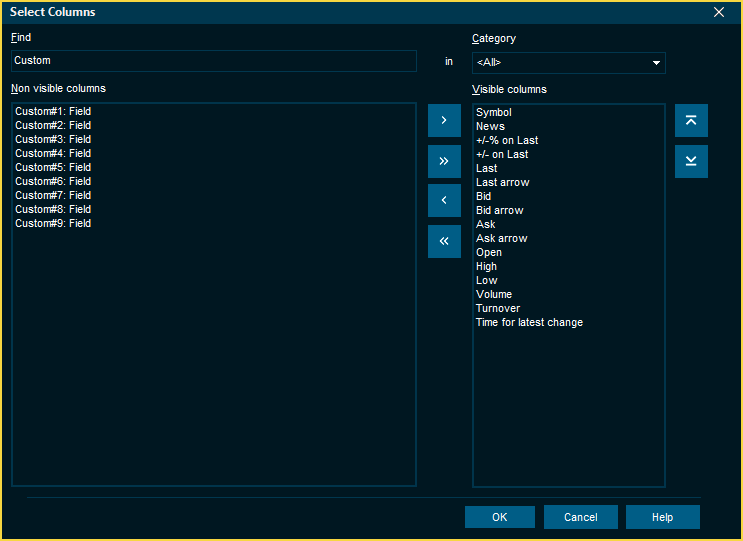
Configuring a Custom Column
Access the edit window
Right-click the header of the custom column to open the column menu and select Edit Custom Column.
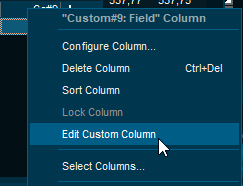
Update column details in the edit window
Column - The currently selected column that is being configured.
Shortname - The display name used for the column in marketlist and watchlists.
Longname - The name used for the column in the add column context.
Use the toolbar options
Add Quote - Inserts a reference to specific instrument in the Infront universe.
Add Field - Inserts a reference to a field specific to the instrument in that row.
Add Function - Adds a mathematical function or an arithmetic operator.
Clear - Remove all text in the formula input box.
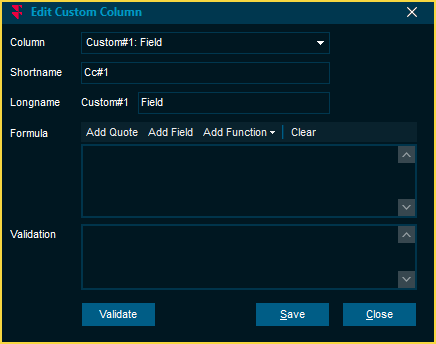
Examples
Creating a simple comparison between two fields belonging to the same instrument
Open the Edit Custom Column window.
Define a shortname and a longname for the column to help identify the column in list windows.
Click on Add Field in the toolbar and select 'Last'.
Click on Add Function and select ‘Subtract’.
Click on Add Field again and select ‘Moving Average 50 days’.
Press Validate.
Press Save to store the changes made to the custom column.
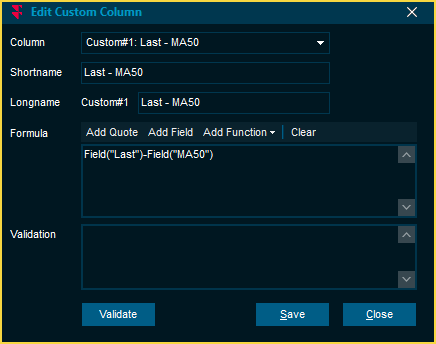
Calculating percentage points difference compared to index
Quickly see if an instrument is outperforming (positive result) or underperforming (negative result) relative to an index or any other instrument in the Infront universe with the following steps:
Open the Edit Custom Column window.
Define a shortname and a longname for the column to help identify the column in list windows.
Click on Add Field in the toolbar and select 'Last +/-%'.
Click on Add Function and select ‘Subtract’.
Click on Add Quote, and select an Infront instrument for comparison, for example, 'S&P500'.
Right-click on “Last” within the Quote-parentheses and click on Replace Field “Last” to change the selected field from the quoted instrument.
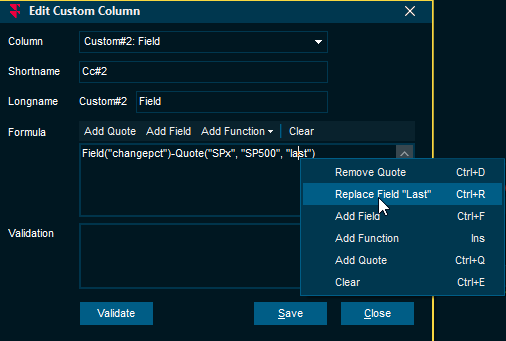
Search and select the field ‘Last +/-%’.
Press Validate.
Press Save to store the changes made to the custom column.
Suggestions for General Usage
Here are some suggestions for maximizing the use of Custom Columns:
Combine with Alerts: Once created, tie these columns to alerts (e.g., “Notify me if Last - MA50 crosses above 0”).
Watchlists vs. Market Lists: Custom Columns can typically be applied anywhere you can display data fields; they are a powerful way to standardize analysis across multiple instruments.
Export to Excel: Custom columns can be exported to Excel and continuously updated via RTD-linking by pressing Ctrl+R on your keyboard, then pasting the formulas into your Excel sheet.