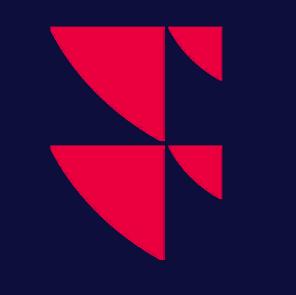Configuration settings
[IAS] Section - Login details
The "IAS" section in the ontrade.ini file contains configuration details used to connect to the IAS (Infront Access Server) and login to the system. Some of the settings are related to handle connections through proxy servers.
[IAS]
UserName=<username>
Password="<shuffled password>"
Address=login2.goinfront.com
Port=443
OwnerProviderID=123
ProxyAddress=
ProxyPort=80
ProxyUserName=
ProxyPassword=
ProxyID=0
ProxyType=1
UsePACFile=0
PACFileAddress=
These settings can be edited by the user by opening the "⋮" menu on the top right > "Tools" > "Advanced Settings" > "Login" in the "Account Setup" category page.
[FILES] Section - Folder paths
The "FILES" section in the ontrade.ini file contains information about what folders to use for different storage files.
[FILES]
Cache=C:\Users\Username\Documents\OnTrade\Cache
Workspace=C:\Users\Username\Documents\OnTrade\Workspace
Setup=C:\Users\Username\Documents\OnTrade\Setup
Portfolio=C:\Users\Username\Documents\OnTrade\Portfolio
MarketPages=C:\Users\Username\Documents\OnTrade\MarketPages
SharedScreens=
These settings can be edited by the user by opening the "⋮" menu on the top right > "Tools" > "Advanced Settings" > "Folders" in the "Account Setup" category page.
Workspace folder
The "Workspace" folder contains the workspace files that the user has saved ("File" > "Save Workspace"). The default workspace is named "Default.wksp". Each workspace is stored in XML format in a file with ".wksp" as extension.
Setup folder
The "Setup" folder contains files with various global settings and named symbol files.
The following table summarises what content is stored in the Setup folder:
Element | Description |
|---|---|
*.bol | Basket trading order list |
*.BrokersGrid.col | Saved BrokerStats column layout files |
<feednr>.col | Default columns for market windows (per feed) |
*.MarketGrids.col | Saved market window column layout files |
ChartDefaults.ini | Defaults for new chart windows (Chart Setup) |
GraphDefaults.ini | Default for each study (Study properties) |
lines_<feednr>_<ticker>_*.ini | Old 4.4 per symbol chart trendlines |
*.tof | Per symbol chart annotations in new 4.5 XML format |
colors.dat | Global per window type colors (Edit color) |
*.filter | Saved news window filter in XML format |
*.OrdersView.gv | Saved column layout from "Trading" window |
IgnoreChat.lst | List of chat nicks the user ignores |
<feednr>.ontrademylist | Market window symbol list (per feed, List page) in XML format |
*.sl | Named symbol list in XML format |
ChatAlerts.str | Chat alerts |
OrderEntry<providerid>_<serviceid>_<YYYYMonDD>.log | Log of trading activity (per provider and date) |
Portfolio folder
The "Portfolio" folder contains files with information for the standalone "Portfolio" window (not the "Portfolio" page that is part of the "Trading" window).
The following table summarises what content is stored in the "Portfolio" folder:
Element | Description |
|---|---|
*.gv | Column layout for Portfolio window (per named portfolio) |
*.pse | Configuration settings for portfolio (Portfolio Setup) |
*-Trades.TR2 | Cache of last Trading trades (per trading login) |
*.trd | Portfolio contents, with all assets |
Cache folder
The "Cache" folder contains temporary cached information. Caching information in these files can reduce the time and bandwidth used to download large, but slow moving information such as history, instrument static information and so on. You can delete the contents of the cache with the "Tools" > "Delete Cache" command.
The following table shows what is stored in the "Cache" folder.
Name | Description |
|---|---|
<feed><ticker>*.HST | Historical prices (per feed/symbol) |
<feednr>_<providerid>.SYM | Static symbol information for full feeds (per feed) |
MarketPages folder
The "MarketPages" folder contains files to support the "Market Pages" functionality.
The following table shows what content is stored in the "MarketPages" folder.
Name | Description |
|---|---|
marketpages.ini | List of all Market Pages files that should be available for everyone |
marketpages_<providerid>.ini | List of all Market Pages files that should be available for provider's users |
*.html | The HTML contents of a single Market Page |
*.gif | Graphic logos, images etc referenced from HTML files |
[OptionCalc] Section - Option Calculator settings
The "OptionCalc" section in the ontrade.ini file contains configuration details used during option calculations.
[OptionCalc]
Enabled=0
EuroOptionMethod=0
AmericanOptionMethod=2
FutureOptionMethod=1
Accuracy=0.01
BinomialSteps=50
MaxTries=50
In addition the "Option Calculator" module uses settings stored per feed and underlying, like this:
[18177]
IntRate=0.061
[18177_DNBNOR]
Volatility=0.7429
VolatilityDays=20
[18177_NHY]
Volatility=0.5656
VolatilityDays=20
These settings can be edited in the "Tools" > "Option Calc" dialog.
[Workspace] Section - Last used files
The Workspace section in the ontrade.ini file contains a list of the 5 last used workspace files. This information is used to populate the workspace list on the "File" menu and the "Open toolbar" button drop-down.
[Workspace]
File0=C:\Users\Username\Documents\OnTrade\Workspace\Default.wksp
File1=C:\Users\Username\Documents\OnTrade\Workspace\Click1.wksp
File2=C:\Users\Username\Documents\OnTrade\Workspace\DefaultFlatLine.wksp
File3=C:\Users\Username\Documents\OnTrade\Workspace\ModifyNewsTest.wksp
The list of files are updated each time you open a new workspace.
[Portfolio] Section - Last used files
The "Portfolio" section in the ontrade.ini file contains a list of the 5 last used portfolio files. This information is used to populate the portfolio list on the "⋮" settings menu > "Workspace".
[Portfolio]
File0=C:\Users\Username\Documents\OnTrade\Portfolio\Private.pse
File1=C:\Users\Username\Documents\OnTrade\Portfolio\test2.pse
File2=C:\Users\Username\Documents\OnTrade\Portfolio\test3.pse
The list of files are updated each time you open a new portfolio.
[OrderEntry] Section - Trading settings
The "OrderEntry" section in the ontrade.ini file contains configuration details used by the trading module.
[OrderEntry]
LimitPerOrder=0
LimitPerDay=0
DefaultValidDateIndex=0
VolumeDecimals=0
PriceDecimals=2
AvgPriceDecimals=4
DefaultPortfolio=HVTest
DefaultOrderType=otNormal
DefaultPortfolioFrom=dpfSpecific
KeepOrderEntryOpen=True
AllowMultiOrderEntry=True
AllowMultiOrderStatus=True
BuySellButtonUI=bsMakeDefault
OrderbookSummary=True
OrderbookSummary2=False
OrderbookMarketMaker=True
OrderbookAveragePrice=False
OrderbookAccumulatedVolume=False
OrderbookHeadings=True
OrderbookVolumeBars=True
OrderbookFull=True
ShowAdvanced=False
AutoExpandAdvanced=True
AllowValueEdit=True
ShowCommentFilter=False
FixedOrderEntryPosition=False
HitOnVolumeOption=hvNo
HitAsOrderType=otNormal
MarketPriceLogic=mplLast
ColumnFiltering=True
DefaultActiveOrder=True
FatFingerAlert=True
FatFingerPercent=0.1
SetBuySellBgColor=True
ShowHistoricTrades=True
KeepDeletedOrders=True
DefaultComment=
EnableBasketTrading=True
AllowMultiBasketTrading=False
BasketPosition=bpBuy
BasketPriceSource=psAsk
DistributeRounding=brDownBoardLot
DefaultVolumeBoardlots=0
MaxHistTradeDays=7
PlaySoundAlerts=True
SoundBuyOrderPlaced=drip.wav
SoundSellOrderPlaced=drip.wav
SoundRejectedOrder=buzzer2.wav
SoundBuyTradeExecuted=doink.wav
SoundSellTradeExecuted=doink.wav
AllowPartialParentOrders=False
InternalOrderWarning=True
InternalTradeWarning=True
ConditionalSingleClick=True
ConditionalPriceDeltaInTicks=2
ConditionalOrderType=otNormal
SingleClickHints=True
HitOnVolumeOrderEntry=hvNo
DefaultBroker=
SupportOrderVWAP=False
SupportRequestMarketData=False
SupportLiveUpdatesMarketData=True
OrderbookYields=False
OrderbookBlinkOnChange=False
OrderbookHighlightLevelCnt=1
OrderbookSectionSeparator=False
LimitCurrency=SEK
DeleteOrderShortcut=0
BoardLotWarning=True
TickSizeWarning=True
UseVolumeLot=True
VolumeLotValue=10000
VolumeLotCurrency=NOK
VolumeLotRoundTo=100
PriceThresholdWarning=True
These settings can be edited by the user by opening the "⋮" menu on the top right > "Tools" > "Advanced Settings" > "Trading".
[MarketPages] Section - Market Pages cache
The "MarketPages" section in the ontrade.ini file contains information about automatically downloaded "Market Pages" files.
[MarketPages]
logo_tullettprebon.gif=20070913
tullettprebon_eur_composite.html=20080405
tullettprebon_EONIAOIS_composite.html=20071211
tullettprebon_nok_composite.html=20081105
tullettprebon_sek_composite.html=20081105
[CustomSymbolLinks] Section - Per symbol links
The "CustomSymbolLinks" section in the ontrade.ini file can be used to configure web- or application links. These links will be available in the right-click, symbol menu.
[CustomSymbolLinks]
Open Notepad=notepad.exe
Infront.no=http://www.infront.no/
Oslo Stock Exchange,0=http://www.oslobors.no/markedsaktivitet/stockOverview?newt__ticker=*ticker*
The text on the left side of the equals sign will be used as the menu item caption. The right side contains the path and name of the application or the full URL of the web page you want to link to.
By default the links will appear directly in the top-level symbol menu and they will open external browser windows. It is possible to override this by ending the caption with a comma (,) and a numeric value. For instance, using 0 as above the Oslo Stock Exchange link will appear in the Web-links sub-menu and open an internal browser window.
Web links may use field codes surrounded by asterisk (*) to include dynamic information from the selected symbol.
[Clocks] Section - Toolbar clock configuration
The "Clocks" section in the ontrade.ini file contains configuration for the different time-zone clocks you can display on the toolbar.
[Clocks]
Clock0TZ=Romance Standard Time
Clock0Cap=Time
Clock0Sec=1
[Settings] Section - Misc. settings
The "Settings" section in the ontrade.ini file contains miscellaneous settings.
[Settings]
ROtest=canwrite
HelpFileName=ontradeENG.chm
AliasName=TOT-Vassbotn
CertificatesPath=C:\Svnpas\Apps\TOT\Cert\*.cer
ROtest
The "ROtest" value is just used to test that the application has write access to the ontrade.ini file.
Name | Description |
|---|---|
HelpFileName | Saves the last used help file. |
AliasName | Stores your selected Chat module nick name. |
CertificationPath | Used for providers that require a client certificate to be present on each client machine. |